Quick Summary
This article covers how to create digital permission slips, send them to parents, and collect legally binding e-signatures effortlessly using SignWell. With secure tracking, automated reminders, and seamless workflows, you can eliminate paperwork and streamline approvals. Learn more about PDF e-signature solutions on the SignWell Resources Page.
Are You Still Chasing Down Paper Permission Slips?
Keeping track of permission slips shouldn’t feel like a never-ending paper trail. Between lost forms, missing signatures, and last-minute scrambles, relying on traditional methods can be frustrating for both schools and parents. Luckily, digital permission slips make the process faster, easier, and completely hassle-free.
In this SignWell article, we’ll explain how to create digital permission slips, send them to parents, and collect legally binding e-signatures in minutes, so you can focus on what really matters.
But first…
Why Listen to Us?
At SignWell, we specialize in making document signing simple, secure, and legally binding. With over 61,000 organizations using our platform, we’ve helped schools, businesses, and nonprofits streamline approvals with digital workflows. Our expertise in e-signatures, compliance, and automation means we know exactly what it takes to transition from paper permission slips to a seamless online process.
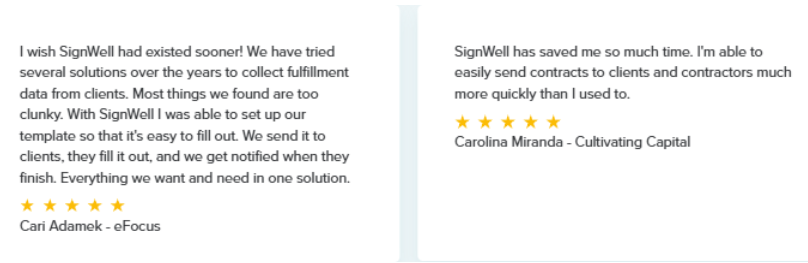
What Is a Permission Slip?
A permission slip is a document used by schools, camps, and organizations to obtain parental or guardian consent for a child to participate in an activity. These forms typically outline important details such as:
- The event’s date
- Location
- Purpose
- Any necessary waivers or emergency contact information.
Traditionally, permission slips were printed on paper and sent home with students, requiring parents to sign and return them. However, paper-based forms can be easily lost, forgotten, or delayed. That’s why many schools and organizations are switching to digital permission slips, which allow parents to review and sign documents online, making the process faster, more efficient, and completely hassle-free.
Why Use Digital Permission Slips?
- Faster, Easier Signature Collection: No more waiting on paper forms. Parents can review and sign documents instantly from anywhere.
- No More Lost or Misplaced Forms: Digital slips are securely stored online, ensuring every signed document is accounted for.
- Convenient for Parents: Parents can sign permission slips from their phone, tablet, or computer, no printing, scanning, or paperwork required.
- Less Administrative Work: Teachers and organizers save time by automating reminders and tracking responses in real-time.
- Secure & Legally Compliant: Digital signatures are legally binding and meet U.S. and international e-signature laws, keeping your approval process safe and compliant.
How to Create a Digital Permission Slip: Step-by-Step
Step 1: Draft Your Permission Slip
Before you can collect digital signatures, you need to create a well-structured permission slip. This document provides parents with all the necessary details about the activity and ensures they understand and authorize their child’s participation.
Use a Word Processing Tool
Start by using a word processing tool like Microsoft Word, Google Docs, or any other preferred software. This makes it easy to format the document and ensure clarity.
Key Elements to Include
A well-written permission slip should contain the following information:
- Event/Activity Details: Clearly outline the date, time, and location of the event or activity. This helps parents understand where and when their child will be participating.
- Purpose of the Activity: Provide a brief explanation of why the activity is taking place, such as an educational field trip, sports event, or school function.
- Contact Information: Include the name and contact details of the organizer, teacher, or school administrator in case parents have any questions.
- Liability Waiver or Medical Consent: If necessary, add a section where parents acknowledge any risks involved and provide consent for medical treatment in case of emergencies.
- Parent’s Signature Field and Date: Leave space for the parent or guardian to provide their signature & date, which will later be converted into a digital field for online signing.
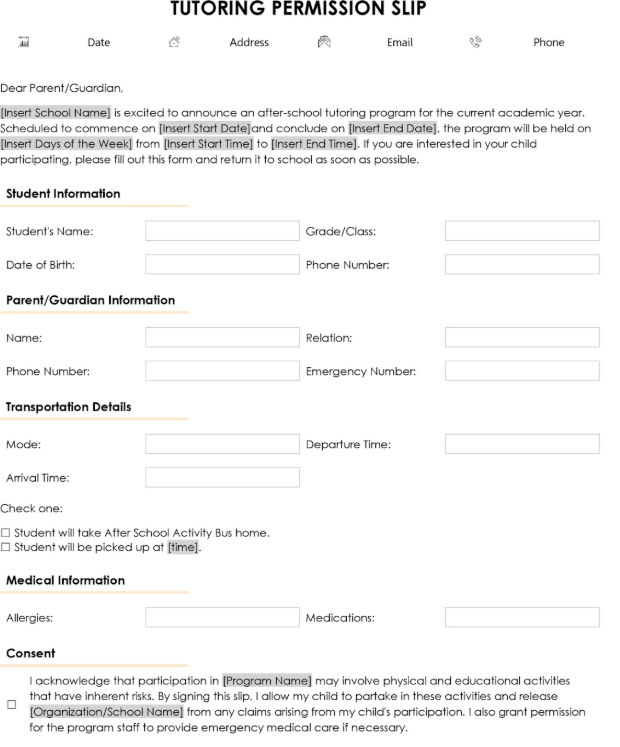
Convert to a PDF Format
Once your permission slip is finalized, convert it into a PDF. This ensures that the formatting remains intact and makes it easy to upload into SignWell for digital signatures.
To convert the file:
- In Microsoft Word or Google Docs, click File > Save As > PDF.
- Ensure the document is clearly named (e.g., Field_Trip_Permission_Slip.pdf).
- Save it to your device in an easily accessible location.
Step 2: Make Your Permission Slip Fillable and Signable Using SignWell
Now that you have a finalized PDF of your permission slip, the next step is to prepare it for digital signatures. Using SignWell, you can quickly transform your static document into an interactive, legally binding e-signature form.
Why Use SignWell for Digital Signatures?
At SignWell, we make the e-signature process simple, secure, and legally compliant. Our platform is designed to help schools, teachers, and organizations collect parent signatures effortlessly. Here’s why SignWell is the best solution for digital permission slips:
- Secure and Legally Binding: Our e-signatures comply with U.S. and international e-signature laws, ensuring that every signed document holds legal weight.
- Fast and Efficient: No more chasing down paper forms. Parents can sign permission slips instantly from their phone, tablet, or computer.
- Easy Tracking and Automation: Monitor document status in real time and send automated reminders to parents who haven’t signed yet.
Now, let’s walk through the process of making your permission slip fillable and signable.
Step 2.1: Upload Your PDF to SignWell
- Visit the SignWell Website: Go to SignWell.com and sign in.
- Create an Account (If You Haven’t Already) – You can sign up using:
-
- Use your Google account for a quick and seamless setup.
- A unique email and password.
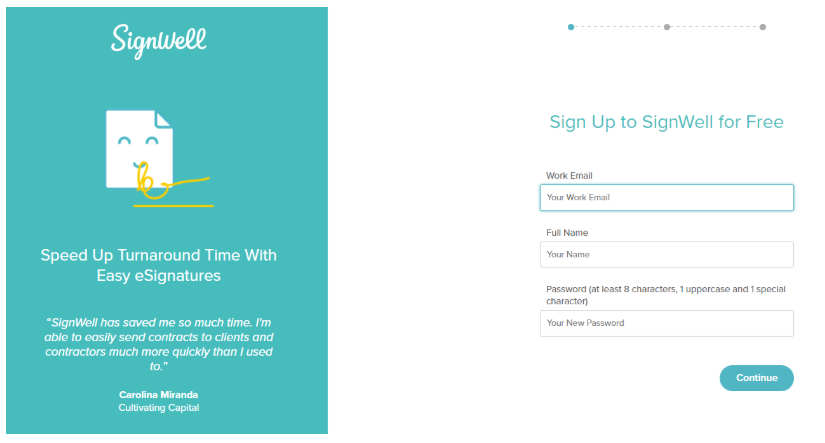
- Access Your Document Dashboard: After logging in, you’ll be directed to your Documents Dashboard, where you can upload and manage your files.
- Click “New Document”: This button allows you to upload a new file.
- Upload Your Permission Slip PDF: Click the “Upload Document” button and select the permission slip PDF from your device.
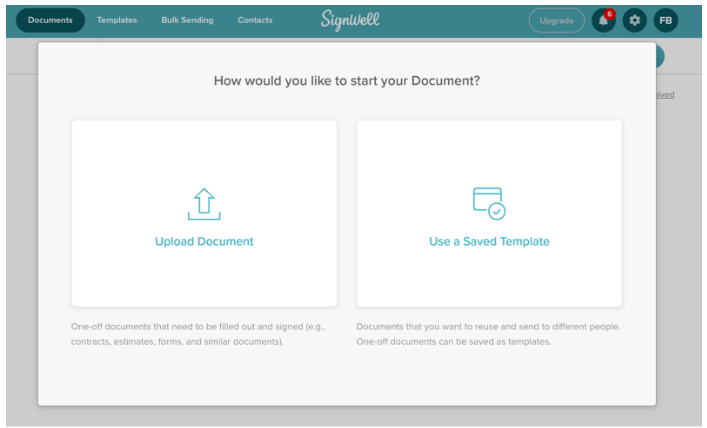
Once your file is uploaded, it’s time to add recipient information and set up fillable fields.
Step 2.2: Add Recipient Contact Information
To ensure that the right people receive and sign your document:
- Enter the Parent’s Email Address: Add the email addresses of the parents or guardians who need to sign the permission slip.
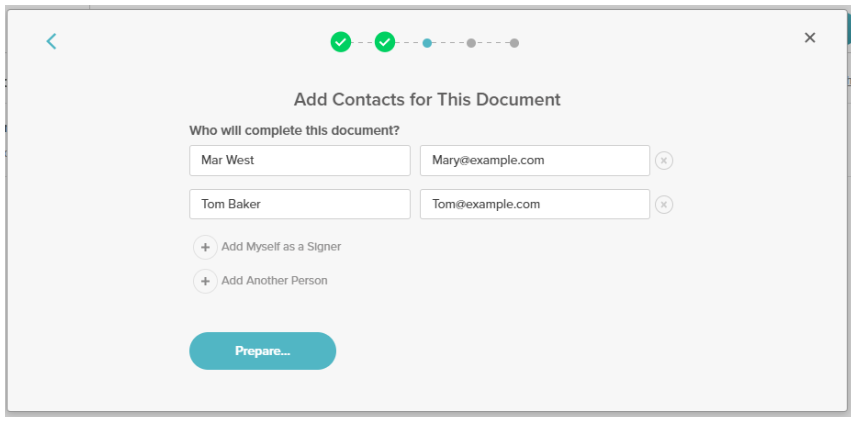
- Add Additional Recipients (If Needed): If multiple parents or teachers need to sign, enter their details accordingly.
- Include Your Own Information (If Required): If you also need to sign the document, make sure to add yourself as a recipient.
- Click “Prepare”: This will take you to the document editor, where you can set up fillable fields.
Step 2.3: Add Fillable Fields to Your Permission Slip
With your document uploaded, you’ll now add fields where parents can input their details and sign digitally. In the SignWell document editor, you’ll see various options on the left-hand side. These allow you to place interactive fields on your PDF.
Here’s how to add each field:
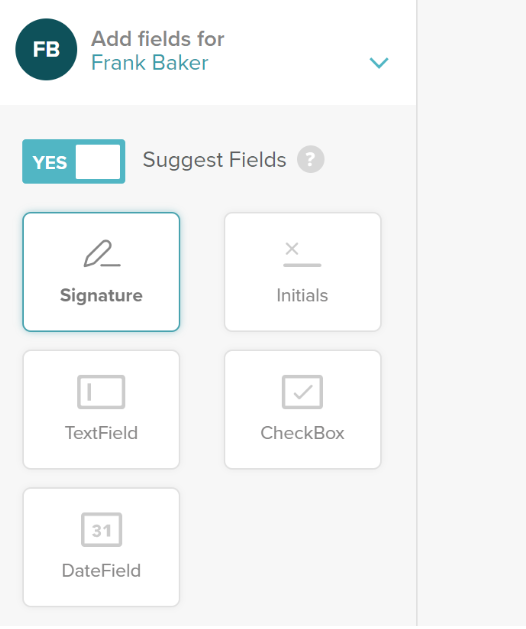
- Text Fields: Click and drag to place a text box where parents need to enter their name, child’s name, or any other information.
- Date Fields: Select a date field to allow parents to input the signing date.
- Checkboxes: Use checkboxes if parents need to agree to certain terms or select options (e.g., “Yes, I give consent”).
- Signature Fields: Drag a signature field to the designated spot where parents will sign digitally.
- Initial Fields: If initials are required (e.g., for acknowledgment of specific clauses), add these fields as needed.
Step 2.4: Customize Your Fields for Accuracy
To ensure a seamless signing experience, customize the form fields with the following settings:
- Mark Required Fields: Ensure that essential fields (such as the signature and name) are required before submission.
- Adjust Field Sizes: Resize text and signature fields to maintain a clean, professional layout.
- Apply Validation Rules: For example, ensure that email fields require a valid email format, and number fields only accept digits.
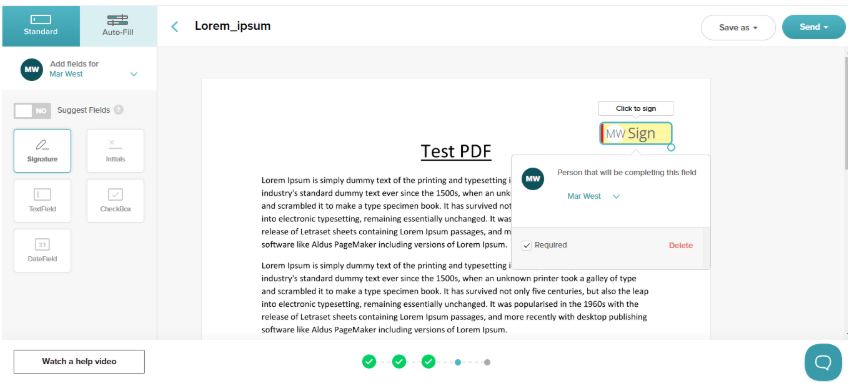
Step 3: Send the Permission Slip to Parents for E-Signature
Now that your digital permission slip is set up with fillable fields, it’s time to send it to parents for signing.
Step 3.1: Initiate the Sending Process
- Still in the SignWell Document Editor, navigate to the top-right corner of the screen and click the “Send” button to begin the sending process.
Step 3.2: Customize Your Invitation Message
Before sending the document, you’ll have the option to personalize the email that parents will receive. This can help ensure clarity and improve response rates.
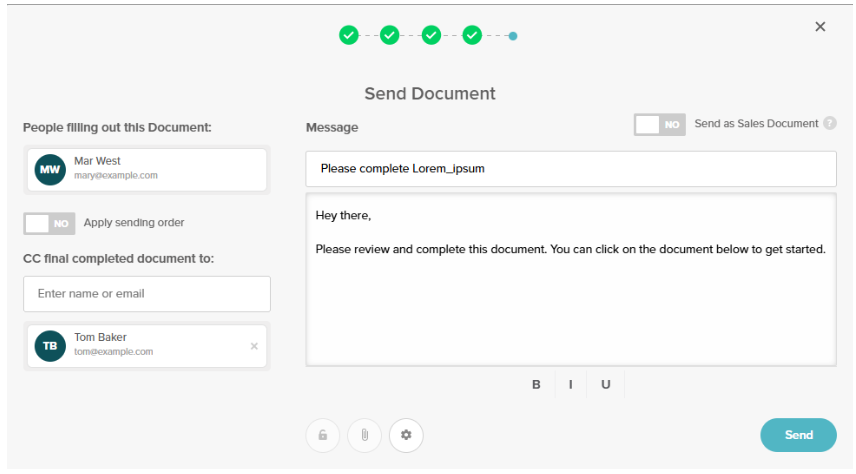
Write a Clear Subject Line – Example: “Action Required: Sign Your Child’s Permission Slip for [Event Name]”
Add a Personal Message – A short, polite note explaining the purpose of the document, such as:
Dear [Parent’s Name],
Please review and sign the attached permission slip for [Event Name] happening on [Date]. You can complete this securely online using SignWell. Let us know if you have any questions!
Best regards, [Your Name / School Name]
Set a Sending Order (If Needed) – If multiple recipients need to sign in a specific order (e.g., one parent first, then the second), you can enable this feature.
Step 3.3: Send the Document
Once your message is ready:
- Review the Recipient Information: Double-check that all email addresses are correct.
- Click “Send”: Your document will be emailed to the recipients for signing.
Each parent will receive an email with a secure link to review and sign the document. They can complete the process from any device, no downloads or account creation required.
Step 4: Collect and Track Digital Signatures
Once your digital permission slip has been sent, SignWell makes it easy to monitor the signing process and ensure all required signatures are collected promptly. With real-time tracking, automated reminders, and status updates, you stay in control from start to finish.
Monitor Signing Progress in Real Time
With SignWell’s document dashboard, you can track who has opened, viewed, and signed the permission slip. This allows you to follow up with parents who haven’t completed the form yet and ensure all required signatures are gathered before the deadline.
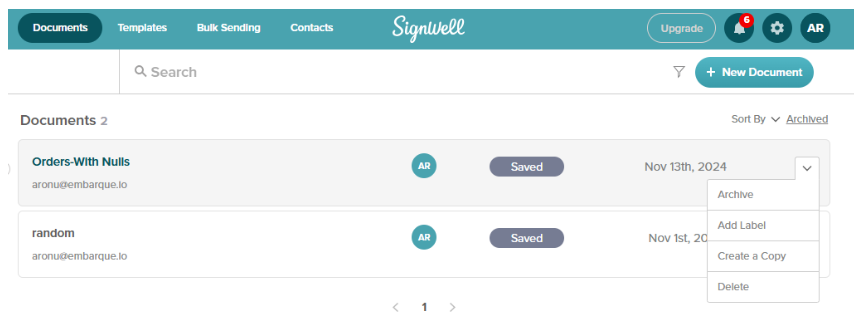
Set Up Notifications for Key Updates
To stay informed, SignWell provides automated notifications at every stage of the signing process. You’ll receive alerts when:
- A parent opens the document.
- A signature is completed.
- All required signatures are collected.
These notifications help streamline the process, reducing the need for manual follow-ups.
Send Automated Reminders
If a parent hasn’t signed the permission slip within a certain timeframe, you can use SignWell’s automated reminder feature to send a gentle nudge. This feature helps speed up the signing process without the need for constant manual outreach.
Step 5: Save and Keep Records of Your Signed Permission Slips
Once all required signatures have been collected, it’s essential to securely store the signed permission slips for future reference.
Download the Signed PDF
After all parents have signed the document, you can download the finalized PDF directly to your computer. To do this:
- Navigate to your SignWell dashboard.
- Locate the completed document.
- Click the Download button to save a copy to your device.
This ensures you have an offline backup for record-keeping or printing if needed.
Store Signed Documents Securely in the Cloud
For added convenience and security, SignWell allows you to store signed permission slips in the cloud. This eliminates the risk of misplaced documents and makes it easy to access them anytime. To save a signed document in the cloud:
- Click the “Save As” button, located next to the “Send” button in your SignWell dashboard.
- Choose your preferred cloud storage option or keep it securely within SignWell’s document management system.
Simplify Permission Slips with SignWell
Paper permission slips are outdated, slow, and easy to lose. With digital permission slips, you can streamline the process, eliminate paperwork, and ensure parents can sign quickly from any device.
SignWell makes it effortless to create, send, and collect e-signatures on permission slips. Our legally binding, secure, and user-friendly platform ensures every signature is tracked, every document is stored safely, and every step is seamless. With automated reminders and real-time tracking, you’ll never have to chase down missing signatures again.
Get started with SignWell today and experience a faster, easier way to collect parent signatures.
Get documents signed in minutes.
Simple, secure, affordable e-signatures
by  .
.
Get Started Today
businesses served
customer support satisfaction
documents signed