Quick Summary
Secured PDFs can be tricky to sign because password protection and editing restrictions often block standard signing tools. While these settings help protect sensitive information, they can also slow down document workflows. This guide explains four effective ways to sign secured PDFs while keeping your workflow fast and secure. For more e-signature tips, visit our blog.
Struggling to Sign a Secured PDF Document?
You’ve received an important contract or agreement, but when you try to sign it, you see a message saying the file is password-protected or restricted from editing. This is a common frustration for professionals handling sensitive documents in finance, legal, or government settings.
Secured PDFs are designed to protect content, yet they often make signing or approving files far more complicated than they should be.
In this SignWell article, we’ll explain how to sign a secured PDF without removing or compromising its security. You’ll learn why these restrictions exist, how to work around them safely, and how tools like SignWell let you add legally binding signatures while keeping your documents fully protected.
Why Listen to Us
At SignWell, we’ve helped over 65,000 teams manage strict document security and compliance requirements across industries where protection is critical, like healthcare, law, finance, and government contracting. Our platform handles millions of secured documents, maintaining top-tier security while keeping workflows fast and simple. This experience gives us a clear understanding of how to balance protection and practicality, so your documents stay both secure and accessible.
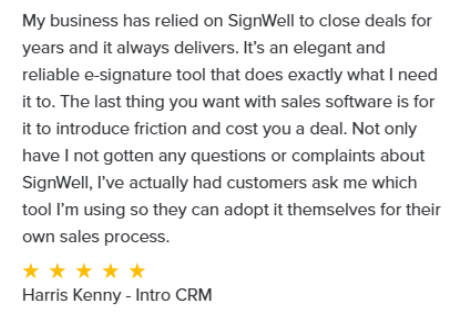
What Are Secured PDFs?
Secured PDFs are files protected by encryption, passwords, or permission settings that control how users can access and interact with them. Tools like Adobe Acrobat use these measures to protect sensitive data, maintain document integrity, and support compliance with strict industry regulations.
There are two main types of PDF security that affect document signing:
- User (Open) Password Protection: Blocks access until the correct password is entered. Once unlocked, users can typically view and sign the file.
- Owner (Permissions) Password Protection: Lets users open the file but restricts actions like editing, printing, copying, or signing.
- Secured PDFs are common in industries where data protection is critical, including:
- Legal firms safeguarding client confidentiality
- Healthcare organizations meeting HIPAA requirements
- Financial institutions securing account and transaction details
- Government agencies protecting classified information
While these safeguards are essential, they can make signing documents more complicated, especially when multiple parties need to sign quickly. That’s why professional tools like SignWell are designed to work within these security limits, ensuring compliance without slowing down your workflow.
How to Sign Secured PDFs: 4 Methods
Method 1: Using SignWell’s Professional Platform (Recommended)
SignWell makes it easy to sign secured PDFs without breaking or removing their protections. Our platform works within existing security settings, so you can complete signatures while keeping your workflow professional, compliant, and secure.
Step 1: Upload Your Secured Document
Log in to your SignWell account and upload your secured PDF. The platform accepts password-protected documents and guides you through any required authentication steps during the upload process.
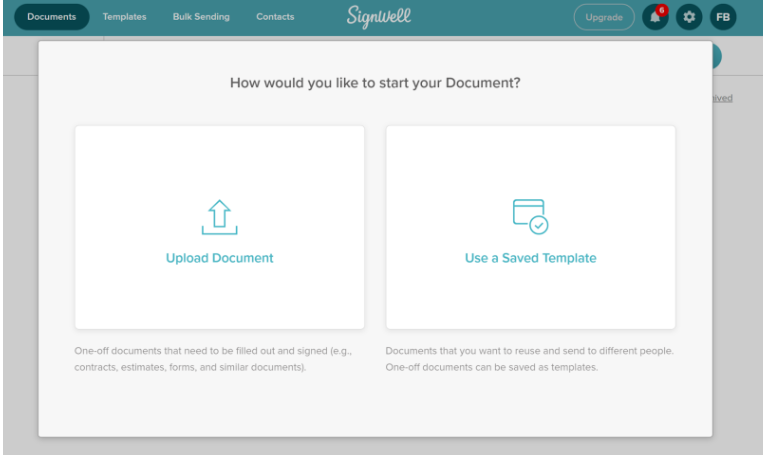
Step 2: Handle Password Authentication
If the document requires a password, SignWell will prompt you to enter it. The platform manages this authentication while preserving the document’s original security settings and restrictions.
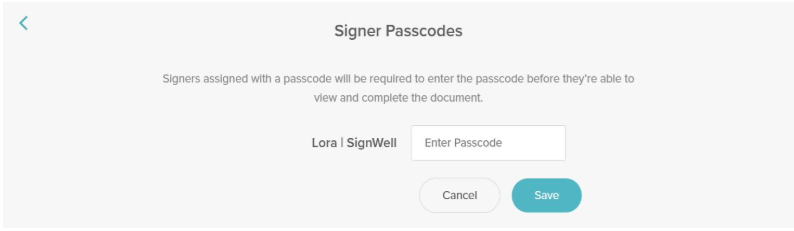
Step 3: Add Signature Fields and Recipients
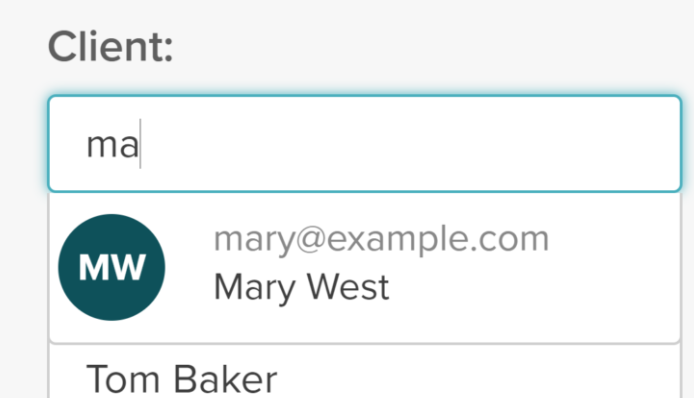
Use SignWell’s interface to place signature fields where needed. Add recipient email addresses and configure any required signing order for multiple parties.
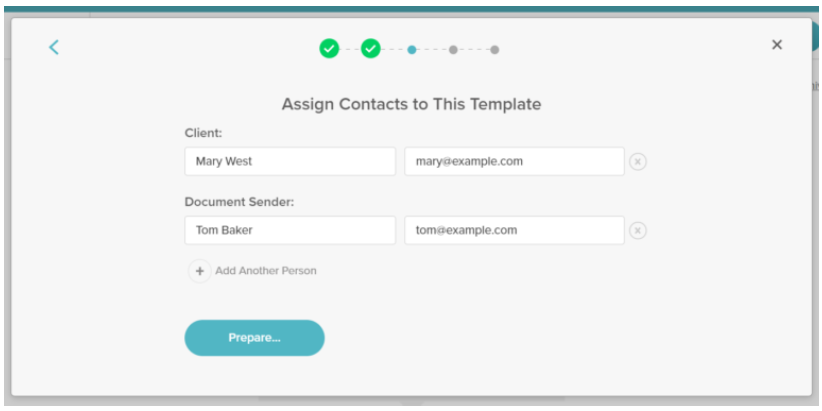
Step 4: Send for Signatures
SignWell sends secure email invitations to recipients with links to sign the document. Recipients can sign on any device without needing to download additional software.
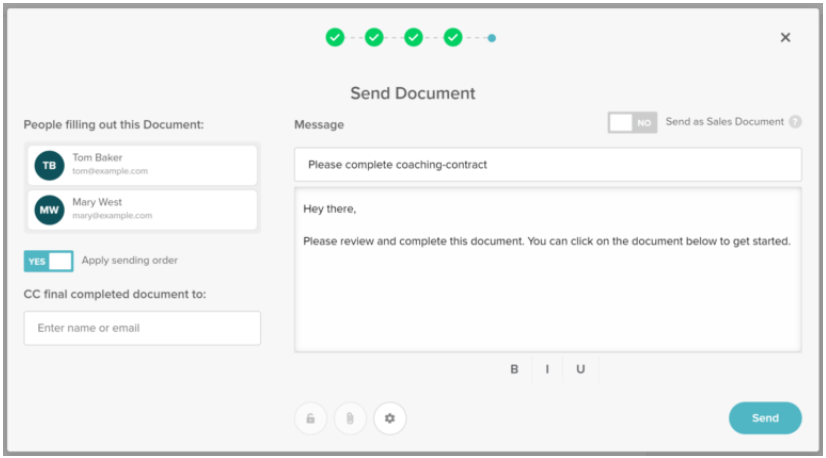
Step 5: Receive Completed Documents
Once signed, all parties receive the completed document with comprehensive audit trails. SignWell’s online signature tools ensure professional presentation while maintaining document security.
Method 2: Password Authentication + E-Signature Tools
When you have the document password, you can combine authentication with professional e-signature platforms for secure signing.
Step 1: Unlock the Document
Enter the password when prompted by your PDF reader or e-signature platform. This provides access to the document content while maintaining security restrictions.
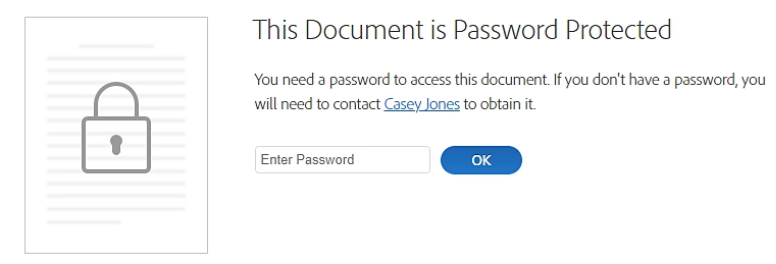
Step 2: Use a Professional E-Signature Platform
Upload the authenticated document to SignWell’s electronic signature platform, which works within existing security parameters.
Step 3: Complete the Signing Process
Add signatures, dates, and required information using professional tools that maintain document integrity and provide audit trails.
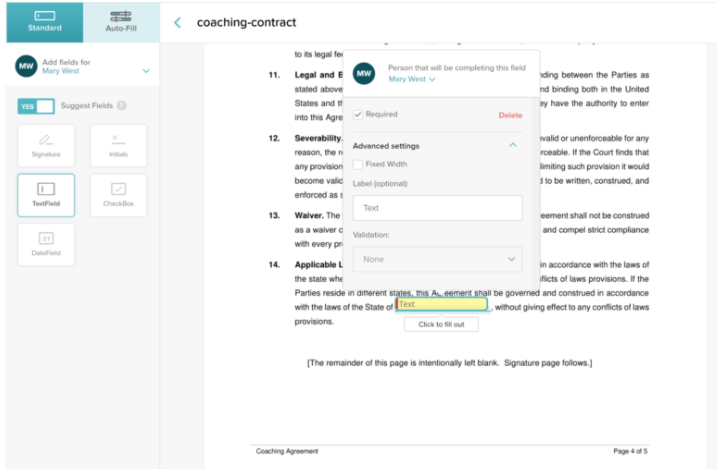
Step 4: Deliver Signed Document
The platform ensures secure delivery to all parties while preserving the original security settings of the document.
Method 3: PDF Reader Built-in Tools (Adobe/Browser Methods)
Built-in PDF tools offer basic signing options but with significant limitations for professional use.
Adobe Acrobat Method
Open the PDF in Adobe Reader. Choose “File”. Then “Protect Using Passwords”. Or, choose “Tools”, “Protect”, and “Protect Using Password” to access security settings. If you have owner permissions, you may be able to modify restrictions to enable signing tools.
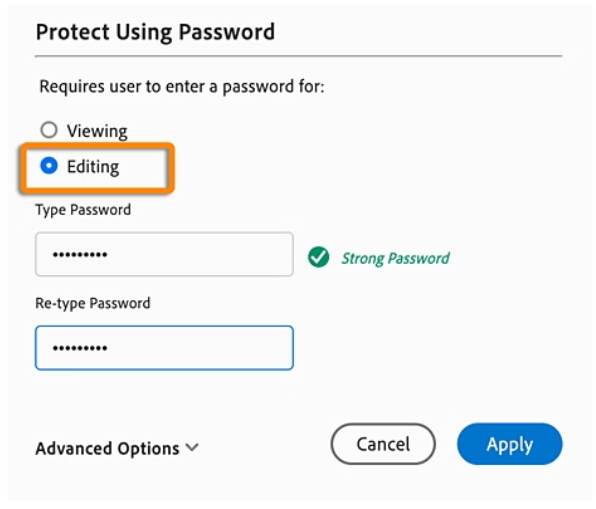
Browser Method
Open File Explorer, right-click your password-protected PDF, and select “Open with Google Chrome.” Enter the password when prompted. Chrome will display the PDF with basic annotation tools, though these provide limited signature capabilities.
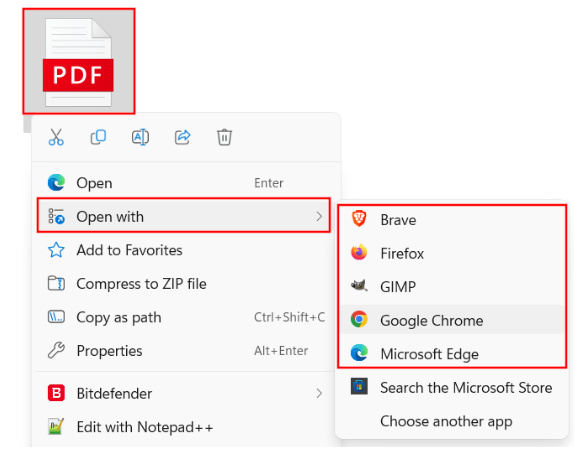
Here’s how it works:
- Open the secured PDF in your chosen application
- Authenticate with a password if required
- Access available signature or annotation tools
- Add signature using the limited available options
- Save the document
Limitations: These methods offer minimal signature options, no professional workflow management, limited audit trails, and may not work with all security restriction types.
Method 4: Converting and Re-securing
This method involves converting secured PDFs to editable formats, signing them, and then reapplying security measures.
- Process: Convert the secured PDF to an editable format like Microsoft Word, complete signing using professional tools, then convert back to PDF and reapply appropriate security settings.
- When Appropriate: Use only when you have explicit authorization to modify document security and legal authority to remove and reapply protective measures.
- Important Considerations: Ensure you have proper permissions to alter security settings, and verify that conversion maintains document formatting and integrity throughout the process.
Understanding PDF Security Restrictions
PDF security settings can limit how a document is signed, often blocking standard signature workflows. These restrictions are designed to protect sensitive content, but can create challenges when you need to execute or approve documents.
Common restrictions that affect signing include:
- Editing blocks that prevent adding signature fields
- Form-filling limits that disable interactive fields
- Digital signature restrictions that block authentication methods
- Print or save restrictions that prevent saving a signed copy
- Copying limitations that stop text selection or completion of fields
Most PDF readers show these settings in the document’s properties panel, helping you see which actions are allowed. Understanding these limits helps you decide whether to use a professional e-signature platform, unlock with authorization, or adjust your workflow.
There are also legal implications to consider:
- Professional e-signature tools like SignWell enable signing while preserving security settings
- Staying within security parameters ensures compliance and respects the document creator’s intent
- Removing restrictions without permission may violate terms of use or legal agreements
For businesses handling sensitive contracts or compliance-bound documents, choosing a trusted e-signature platform is essential to maintain both security and legality.
Security Best Practices When Signing Secured PDFs
Respecting a document’s original security settings is essential for legal compliance and data protection.
Follow these best practices to ensure every signature meets professional standards:
- Use trusted e-signature platforms that maintain the document creator’s security settings while enabling necessary signing actions.
- Verify authorization before accessing or modifying protected files to avoid breaching security agreements.
- Work within existing parameters rather than removing protections to preserve document integrity.
Maintaining compliance also means choosing solutions that meet industry-specific standards:
- Healthcare organizations need HIPAA-compliant platforms for patient information protection
- Financial institutions require SOC 2 certification for data security standards
- Government contractors mandate specific security protocols that amateur tools cannot provide
- Choose platforms with comprehensive audit trails, encryption standards, and access controls
Professional handling of sensitive information also involves using enterprise-grade solutions:
- SignWell’s security certifications include HIPAA compliance and SOC 2 Type II certification.
- Enterprise-grade platforms provide documentation, security, and workflow management.
- Professional platforms offer audit requirements, compliance standards, and legal defensibility.
- Basic PDF tools cannot match the security and workflow management capabilities needed for business applications.
Sign Secured PDFs Safely with SignWell
Manually signing secured PDFs can be frustrating, from password restrictions to blocked editing tools, these files often create delays and compliance risks when handled incorrectly. Finding a method that works without removing protections is key to keeping your documents both secure and legally valid.
SignWell makes this simple. The platform works within existing security settings, enabling you to sign, track, and deliver protected PDFs without breaking encryption or compromising compliance. With built-in audit trails, HIPAA and SOC 2 Type II certifications, and seamless workflows, it’s designed for organizations that value both speed and security.
Try SignWell for free today and start signing secured PDFs safely, quickly, and professionally.
Get documents signed in minutes.
Simple, secure, affordable e-signatures
by  .
.
Get Started Today
businesses served
customer support satisfaction
documents signed