Quick Summary
Learn how to sign PDFs on Android with this guide, covering two easy methods: SignWell’s free PDF signing tool and Adobe Acrobat Reader. Both options offer secure, legally compliant solutions for adding signatures effortlessly. Visit the SignWell Resources Page to learn more about PDF signature automation.
Wondering How to Sign PDFs on Android?
Managing documents on the go can be a hassle, but signing PDFs on your Android device is now simpler than ever. With just a few taps, you can add your signature and send documents securely, saving time and effort.
In this SignWell article, we’ll walk you through two straightforward methods to sign PDFs on Android, helping you choose the best option for your needs. Let’s get started!
But first…
Why Trust Us?
At SignWell, we’ve helped over 61,000 businesses simplify workflows with secure, legally binding e-signatures. Our expertise in digital signatures ensures your PDFs are signed efficiently, securely, and in compliance with international laws. Trust us to guide you through reliable, easy methods for signing PDFs on Android.
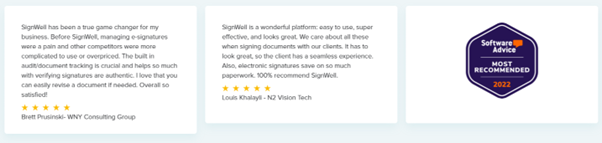
What is Signing a PDF on Android?
Signing a PDF on Android refers to digitally adding your signature to a PDF document directly from your device. This process eliminates the need for printing, scanning, or mailing, providing a secure, paperless, and legally binding solution.
With tools like SignWell, you can easily sign PDF files, share, view audit trails, and maintain document integrity, all from the convenience of your Android device.
Why is Signing a PDF on Android Important?
- Convenience: Sign PDFs anytime, anywhere without needing a desktop or printer.
- Efficiency: Streamline your workflow by managing and signing PDF files directly on your device.
- Legal Compliance: Ensure your PDF signatures are legally binding and meet legal standards.
- Eco-Friendly: Cut down on paper usage and waste by embracing digital solutions.
- Security: Safeguard sensitive PDFs with tools like SignWell, offering encryption and detailed tracking features.
How to Sign a PDF on Android
Method 1: Using SignWell’s FREE PDF Sign Tool
At SignWell we offer a free, secure PDF signing tool that allows you to upload, sign, and download documents effortlessly. It’s easy to use, legally binding, and compliant with both U.S. and international e-signature laws, ensuring your documents are signed with confidence and privacy.
Step 1: Prepare the PDF You Want to Sign
Make sure the PDF you need to sign is already saved or downloaded onto your Android device. If not, take the necessary steps to save it before proceeding.
Step 2: Open the SignWell PDF Sign Tool on Your Android Device
- Using your preferred browser on your Android device, navigate to the SignWell PDF sign tool page: SignWell PDF Sign Tool.
- Once the page is loaded, you’ll see a marked box prompting you to drag and drop your PDF or a yellow button to choose your PDF file. No sign-up required.
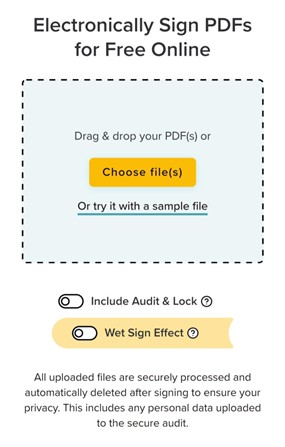
- Tap the yellow button and select the PDF you previously saved to your device. You can upload up to three PDFs at a time.
- After selecting your document, you’ll be given two toggle options:
- Include Audit & Lock: Adds an audit trail and locks the PDF from changes after signing.
- Wet Sign Effect: Adds a “wet sign” effect to the signature if you prefer a more traditional appearance.
Step 3: Sign the Document
- After selecting your preferences, click Sign PDF(s). Your document will open in a dedicated preview page.
- On the left side, you’ll see fields you can drag and drop onto your document where you want to sign, including:
- Signature
- Initials
- Checkbox
- Text and Date
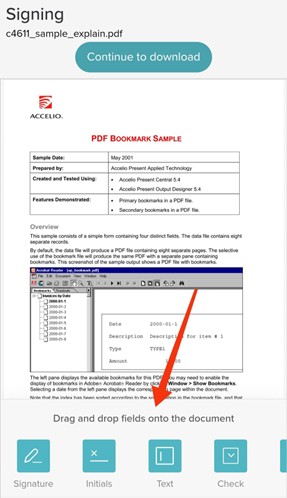
- Drag the Signature field to the area where you’d like to sign. You’ll have three options to add your signature:
- Type: Type your name and choose a font style.
- Draw: Draw your signature using your mouse or touchpad.
- Upload: Upload an image of your signature.
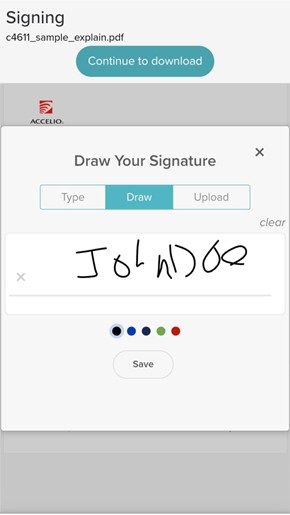
Step 4: Download the Signed PDF
- After placing your signature, click Continue to Download at the top right corner of the preview page.
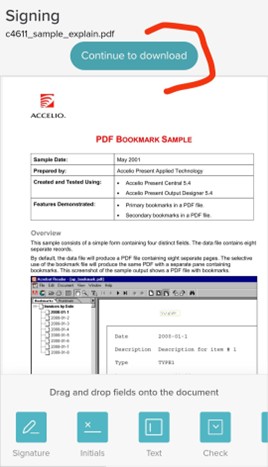
- You’ll be redirected to the download page. It may take a few seconds to process your completed document. When ready, tap the Download button to save the signed PDF to your Android device.
Note: All uploaded files are securely processed and automatically deleted after signing to ensure your privacy, including any personal data uploaded for the secure audit.
Method 2: Using Adobe Acrobat Sign
Adobe Acrobat Reader is a trusted tool for viewing and signing PDFs on Android. Here’s how to use it:
Step 1: Download and Install Adobe Acrobat Reader
- Visit the Google Play Store on your Android device.
- Search for “Adobe Acrobat Reader” and tap “Install.”
- Open the app after installation.
Here Are Our Thoughts on Adobe Sign’s Enterprise Pricing
Step 2: Open the Document
- Launch the app and tap the “Select a form to fill out” icon.
- Choose the document you need to sign from your device storage or cloud services.
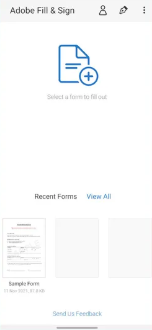
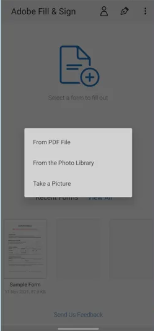
Step 3: Access the Signature Tool
- Open the PDF and tap the pencil icon (Fill & Sign).
- Select the “Create Signature” option to begin adding your signature.
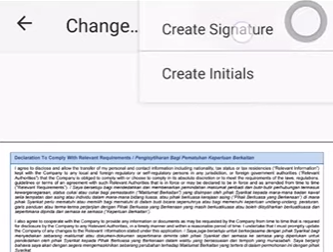
Step 4: Add Your Signature
- Choose your signature style:
- Type your name and select a font style.
- Draw your signature with your finger or stylus.
- Upload an image of your signature if you’ve pre-scanned one.
- Place the signature on the PDF and resize or reposition it as needed.
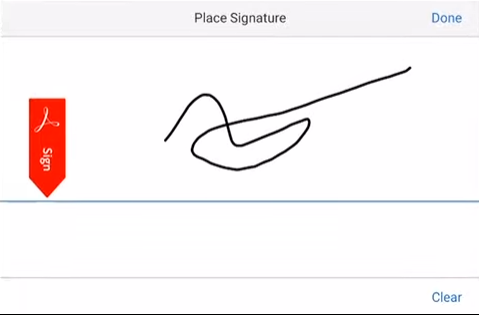
Step 5: Save the Signed PDF
- Once satisfied with your signature placement, tap the checkmark or save icon.
- Save the signed document to your device or share it via email or messaging apps.
Simplify PDF Signing on Android With SignWell
This guide has outlined two efficient methods for Signing PDFs on Android, offering secure and legally compliant solutions. Among these, SignWell stands out as a robust platform for streamlining your workflow and ensuring compliance of your digital signatures.
SignWell provides an intuitive, legally binding e-signature experience with advanced features like real-time tracking, reusable templates, and multi-device accessibility. Whether for professional or personal use, it simplifies signing and managing your important documents.
Ready to simplify your PDF signing process? Try SignWell for free today.