Quick Summary
Creating a scanned signature lets you sign documents digitally without printing. You can do it manually with pen, paper, and MS Paint, or faster with a stylus using SignWell, which offers legally binding eSignatures, secure storage, audit trails, real-time tracking, and multi-device access for seamless document signing.
Need a Quick Way to Create a Scanned Signature?
Creating a scanned signature for your digital documents doesn’t have to be complicated. Whether you’re signing contracts, forms, or agreements, having a quick and simple way to create a scanned signature can save you time and streamline your workflow.
In this SignWell article, we will explain how you can easily create a scanned signature for digital documents using simple tools and methods, ensuring you can sign with confidence and security every time.
But first…
Why Listen to Us?
At SignWell, we’ve empowered over 65,000 businesses to simplify their document management with our secure eSignature solution. With years of experience in digital signatures and document workflows, we know how important it is to create quick, reliable scanned signatures for your digital documents. Trust us to help you streamline your signing process with ease and security.
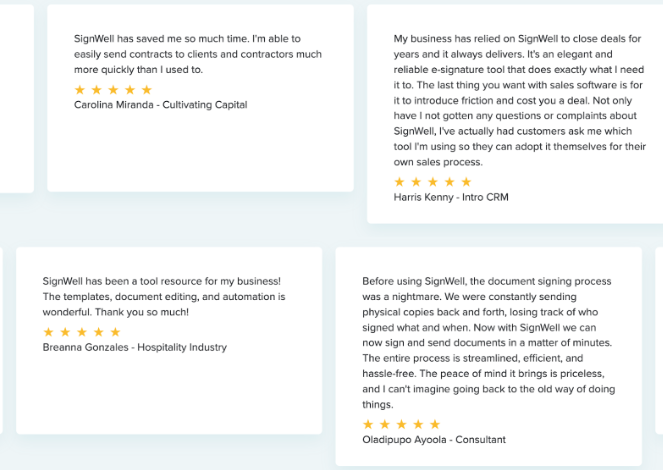
What Is a Scanned Signature?
A scanned signature is a digital image of your handwritten signature, usually saved as a JPEG or PNG file. You can insert it into electronic documents to sign contracts, agreements, and other files without printing anything.
Scanned signatures are widely used for remote document signing, and with the right tools, they offer a convenient, secure, and professional solution.
Some benefits of using a scanned signature include:
- Convenience and Speed: Scanned signatures allow you to sign documents quickly without printing and scanning.
- Legally Binding: When used in platforms like SignWell, scanned signatures can meet U.S. and international eSignature standards, making them legally valid.
- Cost and Resource Savings: Digital signatures reduce the need for physical resources, saving paper, ink, and time.
- Improved Workflows: Integrating a scanned signature into an eSignature platform enhances team collaboration, speeds up approvals, and simplifies record-keeping.
How to Quickly Create a Scanned Signature: Step-by-Step
Here are two seamless methods for you to check out:
Method 1: Using Pen, Paper, a Scanner & Microsoft Paint
Follow these steps to create a high-quality scanned signature with a transparent background.
Step 1: Write and Capture Your Signature
- Prepare Your Signature
- Take a plain white sheet of paper and write your signature with a fine-point pen (black or dark blue ink works best for clarity).

- Capture a Clear Digital Image
- Use a scanner to capture your signature image, or take a high-quality photo with your smartphone.
- Save the image as a JPEG file on your device.
Step 2: Open the Signature in Microsoft Paint
- Launch Microsoft Paint
- Open Microsoft Paint on your computer and load the signature image you saved.
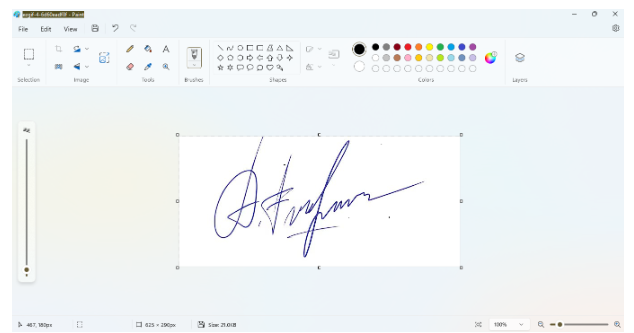
- Crop to Remove Excess Background
- Use the cropping tool to trim any unnecessary white space around your signature.
- This will ensure that only the signature itself is visible when added to documents.
Step 3: Make the Background Transparent
- With your signature selected, go to the Select menu and choose Transparent Selection.
- This setting allows your signature to blend seamlessly with the background when inserted into documents, rather than displaying a white box around it.

Step 4: Save the Signature as a PNG
- Click on File in the top menu, then select Save As.
- Choose the PNG format to preserve the transparent background.
- Enter a file name and save the image to an accessible folder on your device.

Method 2: Using a Stylus Pen and SignWell (Recommended)
Creating a scanned signature works, but it often adds extra steps and manual effort. With SignWell and a stylus, you get the same handwritten look, plus a legally binding eSignature, built-in security, and a faster way to sign and send documents, all in one place.
Step 1: Sign Up for a Free SignWell Account
SignWell is a user-friendly eSignature tool that adheres to international eSignature laws. To get started:
- Visit the SignWell website.
- You can either:
- Sign up using your Google account for convenience.
- Or create an account with a unique email and password.
Step 2: Upload Your Document
After signing up and logging into your account, you’ll see your documents dashboard.
- Click the “New Document” button.
- Choose to either:
- Upload a new document.
- Use a saved template from the library.

Step 3: Add Recipient Contact Information
- Once your document is uploaded, you’ll need to add the contact details of the people who will sign the document:

- Enter the names and emails of the recipients.
- If you need to sign the document yourself, add your own information as well.
- Once done, click “Prepare” to move to the next step.
Step 4: Define Document Fields
In the preview mode, drag and drop the signature field onto the document where signatures are needed.
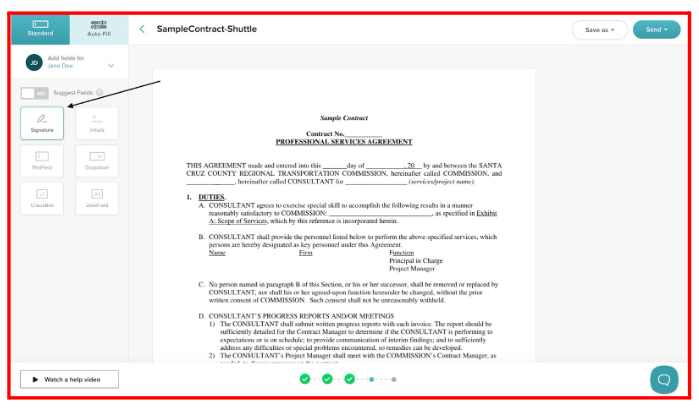
Step 5: Type, Draw, or Upload Your Signature
- Open the Signature Field Options
- After placing the signature field, a dialog box will appear with three options: type, draw, or upload your signature.
- Select “Draw” and Use Your Stylus
- Choose “Draw” to create a handwritten signature.
- Use your stylus to draw a natural-looking signature in the field.
- Adjust the color if you prefer.
2. Save Your Signature
- Once you’re satisfied, click “Save” to store your signature to be used on the signed Document
Benefits of Using SignWell to Create Scanned Signatures
While a basic tool like MS Paint can be used to create a scanned signature, SignWell offers a range of advantages that make it a superior choice for both personal and professional use. Here are some of the benefits:
Quick and Integrated Process
With SignWell, you can create your eSignature and use it to sign documents all in one streamlined platform. Unlike with MS Paint, there’s no need to create a separate image file of your signature and then upload it when signing documents; everything you need is in one place, allowing for a faster, seamless experience.
Legally Binding eSignatures
SignWell’s electronic signatures are compliant with both U.S. and international eSignature laws. This means that your signed documents carry the same legal weight as traditional handwritten signatures, ensuring that your digital signature meets legal standards.
User-Friendly Platform
SignWell’s intuitive interface makes it easy to upload, prepare, and sign documents even if you’re not particularly tech-savvy. This simplicity allows anyone to create a digital signature and complete their signing process with ease.
Advanced Document Management Features
SignWell offers features like reusable templates, predefined signature fields, and customizable workflows. These capabilities make it easy to create and apply your digital signature to documents that need multiple signatures or repeated use, saving you time and maintaining consistency across various documents.
Real-Time Document Tracking and Notifications
With SignWell, you can monitor the signing status of your documents in real time. See who has signed, who still needs to sign, and even send automated reminders to recipients. This is a very useful feature for contracts and time-sensitive documents.
Detailed Audit Trails for Extra Security
Each signed document in SignWell comes with a comprehensive audit report that includes timestamps and a record of each action taken. This transparency provides an additional layer of security, ideal for professional and legal documentation that needs to be traceable.
Multi-Device Access for Flexibility
SignWell is accessible on computers, tablets, and smartphones, enabling you to create and manage your digital signature on the go. This flexibility is perfect for users who need access to their documents and signatures from anywhere.
Create Scanned Signatures & Sign Documents Effortlessly with SignWell
Creating a polished, professional-looking digital signature is simple with the right tools. In this guide, we covered two approaches: a manual method using pen, paper, and a scanner, and a faster, digital approach using a stylus with SignWell, a powerful eSignature tool.
Using SignWell with a stylus allows you to create your eSignature and sign documents all in one efficient process, complete with encryption, audit trails, and an intuitive interface to manage signatures, track document progress, and receive real-time notifications.
With these advanced features, SignWell protects your business while streamlining the signing process.
Ready to make signing documents simpler? Sign up for SignWell today
Frequently Asked Questions (FAQs)
Are Scanned Signatures Accepted On All Documents?
Scanned signatures are commonly accepted for many business documents, employment contracts, and internal approvals. However, documents that specifically require a “written form” may need a compliant electronic signature platform to be fully valid.
Can A Scanned Signature Be Copied Or Misused?
Yes, a scanned signature is just an image file, so it can be copied if it is not stored securely. Using an eSignature platform adds security features like authentication, audit logs, and tamper protection to reduce this risk.
Do I Need Special Software To Use A Scanned Signature?
No special software is required. A scanned signature can be inserted into documents using common tools like Word, PDF editors, or online document platforms. For better security and tracking, an eSignature tool is recommended.
Is A Scanned Signature The Same As A Digital Signature?
No. A scanned signature is simply an image of your handwriting. A digital or electronic signature includes verification, timestamps, and audit trails that help prove who signed and when.
What Is The Best Way To Store A Scanned Signature Safely?
Store your scanned signature in a secure folder, password-protected cloud storage, or within a trusted eSignature platform. Avoid sharing the image file directly through unsecured email or messaging apps.
Get documents signed in minutes.
Simple, secure, affordable eSignatures
by  .
.
Get Started Today
businesses served
customer support satisfaction
documents signed