Quick Summary
This article explores three hassle-free ways to sign PDFs without printing: SignWell, ILovePDF, and iScanner. SignWell stands out with legally binding signatures, an intuitive platform, advanced features, and real-time tracking. Streamline your document signing process effortlessly. Learn more about PDF e-signature solutions on the SignWell Resources Page.
Struggling to Sign a PDF Without the Hassle of Printing?
Signing a PDF shouldn’t feel like a chore. Whether you’re finalizing a contract, approving a document, or handling important paperwork, there’s a faster, more efficient way to get it done, without ever needing a printer.
In this SignWell article, we’ll explain three simple methods to sign a PDF electronically, saving you time, paper, and frustration.
But first…
Why Listen to Us?
At SignWell, we’ve helped over 61,000 businesses simplify workflows with secure, legally binding e-signatures. Our expertise in digital signatures ensures your PDFs are signed efficiently, securely, and in compliance with international laws. Trust us to guide you through reliable, easy methods for signing PDFs without printing.
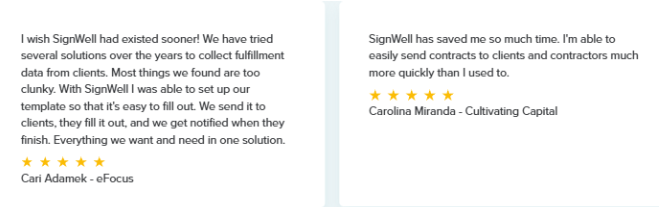
The Traditional Method of Signing PDFs
In the past, signing a PDF meant jumping through hoops:
- Downloading the file
- Printing it out
- Signing it by hand
- Scanning or photographing it to send it back.
This outdated process is not only cumbersome but also comes with several challenges:
- Time-Consuming: Printing, signing, and scanning a PDF takes far longer than digital methods, disrupting your productivity.
- Security Risks: Physical documents can be lost, damaged, or accessed by unauthorized individuals, compromising sensitive information.
- Error-Prone: Manual handling increases the likelihood of mistakes, like misplaced signatures or incomplete documents.
- Resource Intensive: The process requires a printer, scanner, paper, and ink, making it wasteful and costly.
- Inefficient for Collaboration: Coordinating multiple signatures becomes a logistical nightmare, causing unnecessary delays.
Thankfully, there’s a better way to sign PDFs without ever needing to print them. Let’s explore them.
Smarter Ways to Sign a PDF
Method 1: Using SignWell’s FREE PDF Sign Tool (Works on Both Computer & Mobile)
At SignWell, we’ve created a versatile e-signature platform that makes signing PDFs quick, secure, and hassle-free. Our free PDF signing tool is designed to simplify the process, whether you’re on your computer or mobile device. Plus, it’s fully compliant with U.S. and international e-signature laws, so you can trust that your documents are secure and valid.
Here’s how it works:
Step 1: Prepare the PDF You Want to Sign
Ensure that the PDF requiring your signature is already saved on your computer, phone, or tablet. If it is an email attachment, download it first before proceeding.
Step 2: Visit the SignWell PDF Sign Tool Page
- Open your web browser and go to the SignWell PDF Signing Tool.
- Once the page is loaded, you’ll see a marked box prompting you to drag and drop your PDF or a yellow button to choose your PDF file. It’s FREE – No sign-up required.
- Click the “Upload Document” button or drag and drop your PDF file into the upload area.
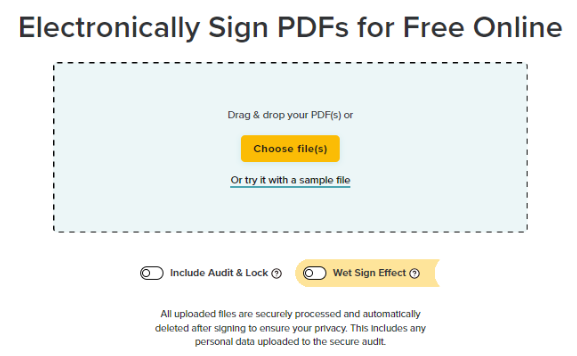
- You can upload up to three PDFs at a time, and SignWell will automatically merge them for signing.
- After selecting your document, you’ll be given two toggle options:
- Include Audit & Lock: Adds an audit trail and locks the PDF to prevent alterations after signing.
- Wet Sign Effect: Creates a handwritten-style signature for a more traditional appearance.
Step 3: Sign the Document
- After selecting your preferences, click Sign PDF(s). Your document will open in a dedicated preview page.
- On the left side, you’ll see fields you can drag and drop onto your document where you want to sign, including:
-
- Signature
- Initials
- Checkbox
- Text and Date
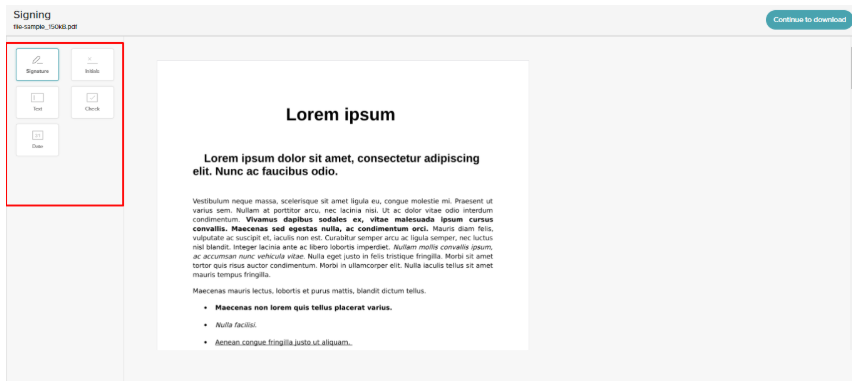
- Drag the Signature field to the area where you’d like to sign. You’ll have three options to add your signature:
- Type: Type your name and choose a font style.
- Draw: Draw your signature using your mouse or touchpad.
- Upload: Upload an image of your signature.
See our guide to the different types of signatures.
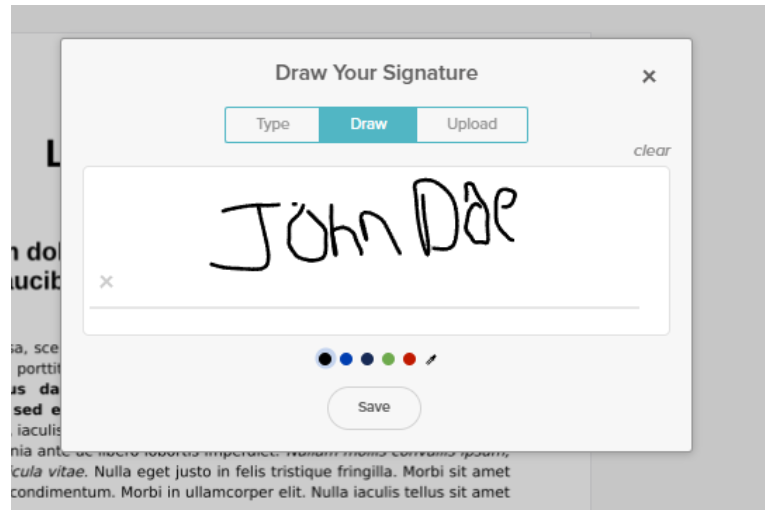
Step 4: Download the Signed PDF
- After placing your signature, click Continue to Download at the top right corner of the preview page.
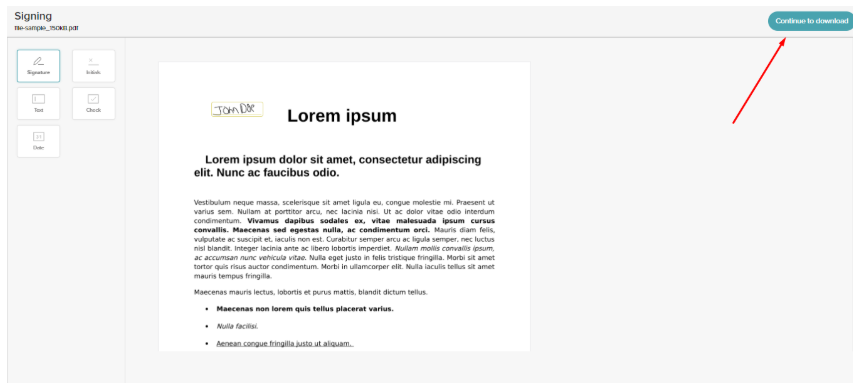
- You’ll be taken to the download page. It may take a few seconds to process your completed document. Once it’s ready, click on the Download button to save your signed PDF.
Note: All uploaded files are securely processed and automatically deleted after signing to ensure your privacy, including any personal data uploaded for the secure audit.
Method 2: Using ILovePDF
If you’re looking for another way to sign a PDF without printing, ILovePDF is a great option. This web-based tool is perfect for quick PDF editing and signing. No software installation is required, just upload, sign, and download your document directly from your browser.
Here’s how it works:
Step 1: Download the Document to Your Device
- Ensure that the PDF requiring your signature is already saved on your device. If it is an email attachment, download it first before proceeding.
Step 2: Open the ILovePDF – Sign PDF Page
- Visit the Website: Open your browser and go to the ILovePDF – Sign PDF website page.
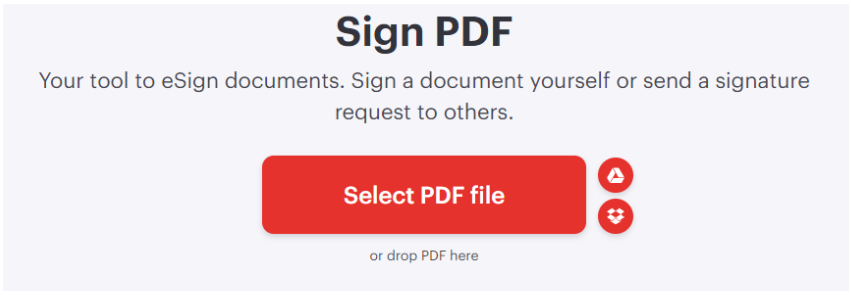
Step 3: Upload the PDF
- Select the File: Click on the large red “Select PDF file” button.
- Choose Your Document: From the file browser, select the PDF you downloaded from your device or cloud storage.
- Choose Signing Option: A popup will ask, “Who will sign this document?”
-
- Click on “Only me” to proceed for free without creating an account.
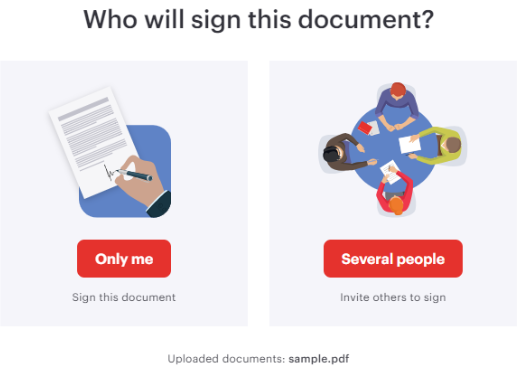
Step 4: Set Your Signature Details
- Enter Your Details:
- In the dialog box, enter your Full Name and Initials.
Wondering if your signature can take any form? We’ve got the answer in this article.
- Select Your Signature Style:
- Signature:
- Text: Use a typed version of your name.
- Draw: Use a stylus, mouse, or trackpad to draw your signature.
- Upload: Upload a scanned image of your handwritten signature.
- Initials:
- Options to use simple text, draw, or upload a scanned version of your initials.
- Company Stamp: If needed, upload a company stamp image to use as a signature.
- Apply Your Signature Preferences: Once you’ve customized your signature to your preference, click Apply.
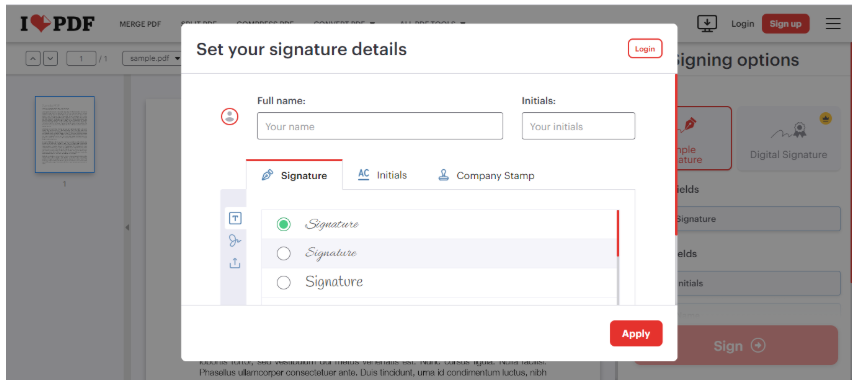
Step 5: Sign Your PDF
- Drag and Drop: From the left panel, drag the signature field into your document to position it where your signature is required.
Note: The Simple Signature option is available for free users.
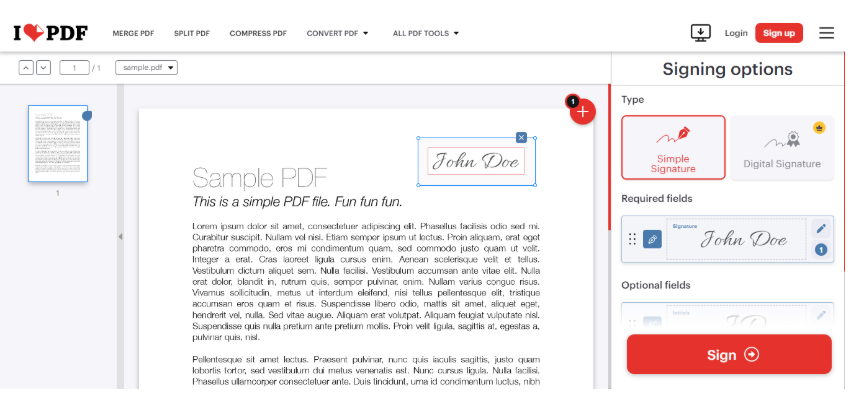
Step 6: Download Your Signed PDF
- Finalize Your Signature: Click the large red Sign button at the bottom right to confirm and apply your signature.
- Download the Signed PDF: Your signed document will automatically download in a few seconds. If it doesn’t, simply click on the Download file button to retrieve it.
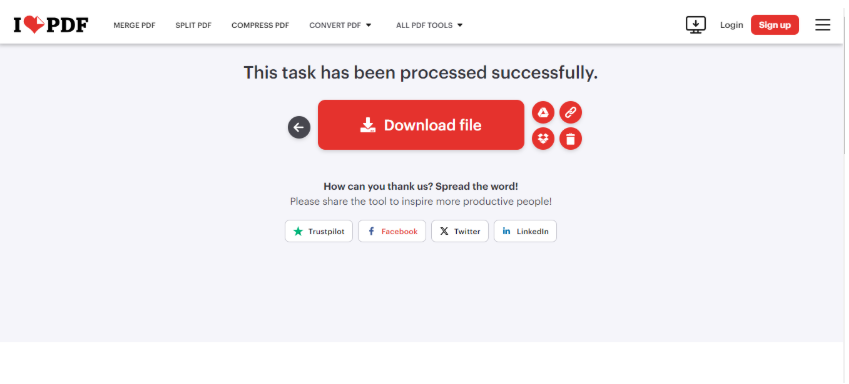
Method 3: Using the iScanner App (For Mobile Users)
iScanner is a top-rated scanning and document management app. Available for iOS and Android, it lets you sign, scan, and manage documents with AI-powered tools. Improve scans, sync files, and access documents anywhere.
Step 1: Download and Open the Document in iScanner
- Launch iScanner: If you haven’t already, download and open the iScanner app from your app store.
- Share the Document: Open the folder that contains the PDF you want to sign. Select the PDF and click on share.
- Select iScanner – Sign PDF from the sharing options. The document will open directly in the app.
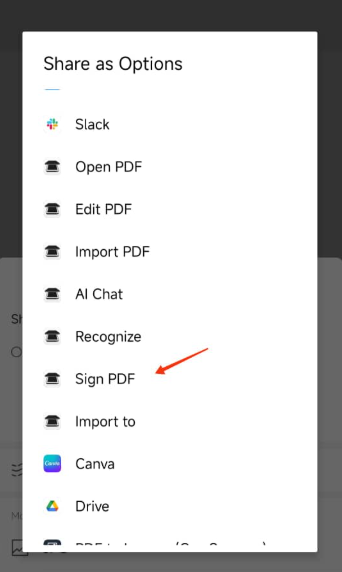
Step 2: Add Your Signature
a. Access the Signature Tool: Tap Sign in the bottom left of the iScanner screen.
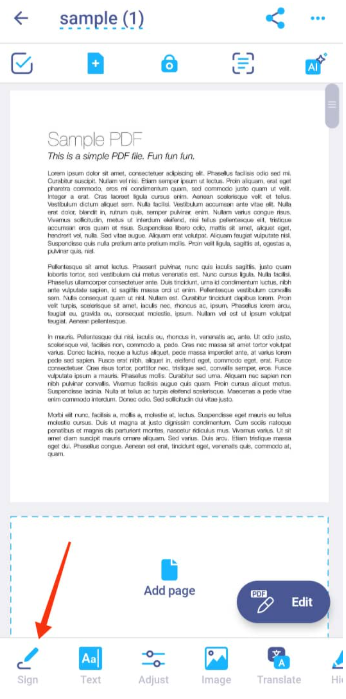
- Choose Your Signing Option:
- Draw: Use your finger to draw your signature.
- AI Pull (Recognize): Select a saved signature from a previous document.
- Type: Type your name, and the app will stylize it as a digital signature.
- Camera: Use your phone’s camera to capture your handwritten signature from a paper document.
- Gallery: Upload an image of your handwritten signature from your photo gallery.
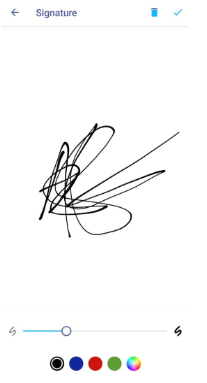
Step 3: Place and Adjust Your Signature
Tap Anywhere on the Document: Position your signature by tapping on the document, then adjust its size or move it as needed.
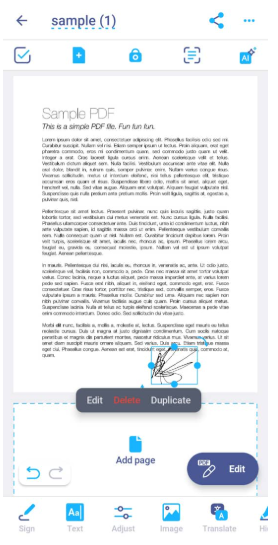
Step 4: Save and Share the Signed Document
-
- Share: Tap the share icon at the top right, choose PDF, and select your preferred email app to send the signed document back.
- Save: Alternatively, to save the document to your device, click on the three dots icon to reveal the save button.
Why Using SignWell Is a Best Option for Signing PDFs
While tools like iScanner and ILovePDF offer basic signing features, SignWell delivers a comprehensive e-signature solution that stands out for its versatility, security, and ease of use. Here’s why SignWell is the top choice for signing PDFs with printing:
Legally Binding Signatures
SignWell ensures that every eSignature meets U.S. and international legal standards, giving your signed documents the same legal validity as traditional ink signatures. This is crucial for contracts, agreements, and any official paperwork.
Intuitive and User-Friendly Platform
Whether you’re using SignWell on a computer or mobile device, the interface is designed for a seamless experience. Uploading documents, placing signature fields, and managing signers are straightforward processes, even for those with limited technical skills.
Advanced Tools and Features
SignWell offers advanced features that go beyond basic signing:
- Reusable templates for frequently used documents.
- Customizable workflows, ideal for handling documents requiring multiple signatures or specific signing orders.
Real-Time Tracking and Notifications
With SignWell, you can easily track the progress of your documents:
- Get instant updates on who has viewed and signed the document.
- Send automated reminders to signers, ensuring timely completion.
- Keep track of time-sensitive documents, such as approvals and agreements.
Comprehensive Audit Trails
Every signed document includes a detailed audit report with timestamps and recorded actions. This transparency is essential for professional and legal documentation, offering a complete history of the signing process for future reference.
Multi-Device Accessibility
SignWell is fully compatible across devices, allowing you to sign and manage documents from your computer, tablet, or smartphone. This flexibility makes it easy to handle important documents, whether you’re in the office or on the go.
Streamline Your PDF Signing Process With SignWell
Signing a PDF doesn’t have to involve printing, scanning, or unnecessary hassle. This guide has walked you through three efficient methods to sign PDFs digitally, and it’s clear that SignWell stands out as the ultimate solution for professionals and individuals alike.
With SignWell, you get a secure, legally compliant e-signature platform designed to simplify your workflow. Whether you’re signing contracts, agreements, or other important documents, SignWell offers features like audit trails, tamper protection, and seamless sharing—making it the ideal choice for businesses and individuals who value efficiency and security.
Ready to ditch the printer and sign PDFs with ease? Sign up for a free SignWell account today!
Get documents signed in minutes.
Simple, secure, affordable e-signatures
by  .
.
Get Started Today
businesses served
customer support satisfaction
documents signed